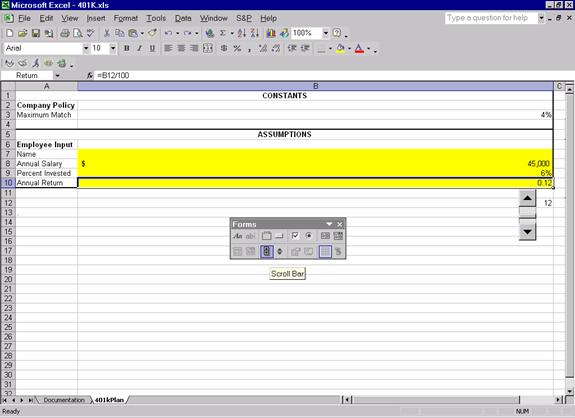How to Use Spinners and Scroll bars (sliders)
Begin by opening the “Forms” toolbar.
In order to do this
Click on “View” in the Menu Bar
Then “Toolbars”
Then Choose “Forms”
Once the “Forms” toolbar is open you will want to draw both a “Spinner” and a “Scroll Bar”.
![]()
Begin by drawing a “Spinner”
Then right click on the Spinner and Select “Format Control”.
Then click on the “Control” tab.
Fill in values for
Min value
Max value
Incremental change, and
Cell link
The cell link is where numerical changes will take place based on the values you filled in.
Both “Spinners” and “Sliders” can be used in various ways when their linked cells are used in Formulas throughout the spreadsheet. A good way to hide linked cells is to position spinners and sliders over them.
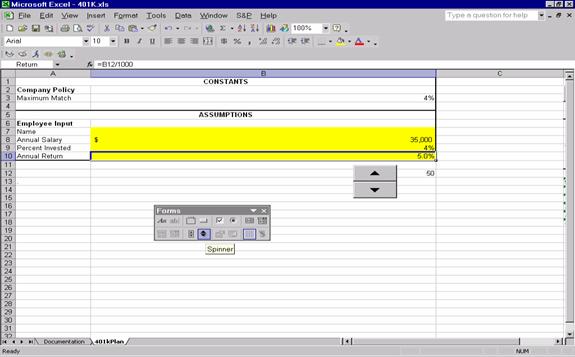
The Spinner is linked to cell B12 which contains a whole number. By using cell B12 in the formula =B12/1000 in cell B10, we are able to use the spinner to obtain percentages instead of whole numbers.
Now that the “Forms” toolbar is open you will want to draw a “Scroll bar (slider)”.
Begin by drawing a “Scroll bar” ![]()
![]()
Then right click on the Scroll bar and Select “Format Control”.
Then click on the “Control” tab.
Fill in values for
Min value
Max value
Incremental change (the amount the value will change by clicking on the scroll bar arrows)
Page change (the amount the value will change by clicking in between the scroll bar)
Cell link
The cell link is where numerical changes will take place based on the values you filled in.
Both “Spinners” and “Sliders” can be used in various ways when their linked cells are used in Formulas throughout the spreadsheet. In this example the spinner is linked to cell B12, which is being used in the formula in cell B10. Cell B10 is formatted for a decimal value, but could just as well be a dollar or percentage.